The latest offering on Google+ for business is the Google+ Pages. Similar what Facebook pages are at Facebook, Google+ have come up with Google+ Pages.
For creating Google+ Page, one can choose from Local Business or Place; Product or Brand; Company, Institution or Organisation; Arts, Entertainment or Sports and Other Miscellaneous categories. These pages can be used by businesses to have a web presence on Google+.
With this feature there is a curiosity on many things. Here’s what you need to know, including the difference between Pages and Profiles, how to set up your Page, how to manage your Page, and how to manage your circles. Let us take each of these aspects in greater details.
Find below complete and comprehensive coverage on various Google+ Page features, know how, implementation details and issues in detail.
What are Google+ Pages?
With Google+ Pages businesses, products, brands, and organizations having a public identity can now have a presence on Google+ as well.
Are Google+ pages Free?
Yes, it seems like that.
Can I create a Google+ Page or Who can create a Google+ page?
If you have an account on Google+, then yes, you can.
For whom is Google+ page?
It is for Businesses, products, brands, and organizations with a public identity and presence on Google+
How I can create a Google+ Page or How to create a Google+ Page?
Sign in to your Google profile . On the side of your stream, click Create a Google+ page. Pick the category of the Google+ page you want to create and Click Create.
What information is required to create a Google+ Page?
Page category, Page Name and Image (optional), website, who will be able to see your page and yes you need a Google+ account as well.
How many Google Plus pages I can create?
Not known, but many can be created.
I want to change my Google+ Page name. Is this possible? or How to change my Google+ Page name?
Yes, if you have mistakenly created a page (either delete it or rename it). After sometime, it might or might not be possible (full information not available with us).
What all I can do on a Google+ page?
Share. Promote. Measure is the mantra for it.
How to Share?
Giving a quick insight into sharing – with pages you can build deeper relationships with customers, clients and your users. Update your pages with your thoughts, ideas, links, photos and promotions with the right people at the right times. Just update what is happening. and what you want to offer with your product. At Google+ Pages, you can share what matters in a way that matters most to your business.
Publish Posts – Once you have people on your page, how do you start talking to them? You can use your Stream to post relevant content, including photos and videos, and even engage your followers directly by asking questions that start discussions. You can make your posts public so people can find them using search, or use Circles to tailor specific messages to specific followers.
Launch Hangouts – Hangouts let you set up one-click video conversations with customers and colleagues alike. You can get face-to-face product feedback, help customers solve problems or simply get to know them better, and collaborate with remote colleagues on shared documents in real time — all over high-quality, easy-to-use video chat.
and Manage Circles – Different people are interested in different parts of your business. Whether it’s breaking news, updates, promotions, links, photos – even talking face-to-face with groups via easy-to-use video chat – Google+ lets you easily share the right things with the right customers.
How to promote a Google+ page?
Google+ pages is new way to spear the word about you and your organisation or community. Follow various strategies and gain followers:
- By Spreading the word – When you are on Google+ you can act as your page i.e. you are logged in as your page and do different stuff. You will find a button Spread the word on the right side of the page stream and with this you will be able to share your page as a post with people and friends. One thing to note here is that this update will be visible from Google+ Profile and as Google+ page.
- Updating your pages with new post updates frequently – The idea is to keep your page fresh. With new content and people are likely to have a better engagement with your page.
- Complete Profile – Profile of your page should be complete. With the complete about and description more people will engage and would be happy to add it to their circles because it would be considered as managed page without junk.
- Linking using Badges – A great way to drive traffic to your pages from website, blogs and forum. It provides a nice way of engaging your customers and fans in an intimate fashion.
- Linking with AdWords campaign – If you’re an AdWords customer, you can link your AdWords campaign to your business’ page. Connecting your page to your campaigns allows your advertising and page to share +1’s. Any +1’s on your ads will increment the count on your page and vice versa.
- Signatures – Add your page link to your signatures. Use Google+ Page icon as image for the link and put it in signatures in your email or as a social icon.
- +1 Button – Start using the +1 button
- Direct Connect – Google+ Direct Connect lets you quickly navigate to a Google+ page (and even add that page to your circles) when using Google Search. For example, if you searched for the query ‘+youtube’ or ‘+pepsi,’ you could be immediately taken to the YouTube Google+ page, or the Pepsi Google+ page, and given the option to add the page to your circles.
How to measure?
Understand your Google+ activity, Use ripples, Social Analytics, Analytics on a page and integerate with APIs
I want to delete my Google+ page. How to delete a Google+ page?
For this, go to manage pages at: https://plus.google.com/pages/manage. All the pages you manage will be shown here. There is an option to manage and delete page. Click on delete link and it will ask you to confirm. Please make sure that you really want to delete and read more about it on Google+ if you will be able to restore it or not.
How to change my Google Plus page profile picture?
Go to edit profile. Click below image on Change Photo..
Can I add multiple photos? If yes, then how?
Yes, you can. When you are in edit mode for a page, see under the page title/heading. There you will see an option Add some photos here. Click it to add photos.
You have the option to drag images. But one image can be dragged at one time.
Where is Edit Profile link?
When you open you page, it is a welcome page. Click on page image in left side bar. On next page, you will see Edit Profile button on right side. Click on it to edit page/profile.
How to change my Google Plus Page website?
Just visit the edit profile option for page. Click on manage. Then on Edit profile. Then in front of Website. Click to add/edit the website.
How to change my Google Plus page category?
It is currently not available (or I am not able to locate it yet).
Who can view my Google+ Page?
It depends on page owner. You have the option to choose to which category of people, followers etc. page is shown.
How to change visibility of Google+ Pages?
While on edit profile for page, there is an option: Change who is visible here. Click to change settings.
What is Recommended link on pages?
With recommended links, one can share various important and related links to page users and followers.
What kind of links/urls I can recommend?
You can share a link of another Google+ page or even some other URL.
How many links I can add or I should add?
One should add 5-6 links only as it would go with symmetry of page and wouldn’t be cluttered and would be easy to follow with less number of links.
How I can hide my Google+ Page from others?
Just edit your page profile and there change settings for Change who is visible here. Uncheck various options.
What are Google+ page circles?
Pages can use circles to share with and follow just the right people. Pages can only add followers of the page to its circles — people must first add the page to their circles before the page can add them.
How I can add people to Google+ page circles?
To add people to your circles:
- Click the circles icon
 at the top of the page.
at the top of the page. - To view people and pages who aren’t already in your circles but have added you, click People who’ve added you.
- Click the person or page that you’d like to add to a particular circle (you can select multiple profiles).
- Drag these profiles to a circle on the bottom half of the page.
What are local Google+ pages?
Local Google+ pages are unique from other categories of pages because they have features that allow customers to easily connect with that business’s physical location. For example, local pages include a map of the business’s location and feature its address, phone number, and hours of operation. Local pages also share the functionality of other Google+ pages — you can create and manage circles, start and join hangouts, and share content like posts and photos.
To know more: http://www.google.com/support/plus/bin/answer.py?hl=en&answer=1713911&topic=1710599
How to add and edit information to your local Google+ page?
After you’ve created a local Google+ page with the basic information for your business, you can add more details to the ‘About’ section of your Google+ page. You’ll be able to add an introduction about your business, hours of operation, a website, additional contact information, and recommended links. If you decide not to add any of this information, the fields won’t be displayed on your Google+ page.
Introduction, Hours, Website, Contact Info and Recommended links can be added/edited.
What is the difference between Google+ Pages and Google+ Profiles?
Google Plus Pages are different from Profiles because they are specifically designed for non-human entities. You can create a Page in one of the the following types of categories: Local Business or Place; Product or Brand; Company, Institution or Organization; Arts, Entertainment or Sports; Other. After choosing from the above, you have the option to choose a sub-category also to better categorize your page.
How to distinguish between Pages and Profiles?
Pages are marked by a distinct square-shaped, watermark both on the Page itself and in search results if you are looking for a Page directly. You will also notice on the sidebar of Pages the ability to +1 and share the Page, whereas in a personal Profile, these options aren’t available.
If there is difference between Google+ Pages and Google+ Profiles, then what is the similarity between them?
Google+ pages interact in the Google+ world similar to the way that regular Google+ profile owners do – they can add people to circles, edit their profile, share things in Google+, +1 comments and photos, andcreate and join Hangouts. But they’re not entirely the same.
Pages are extremely similar to profiles, but they have some key differences:
– Pages can’t add people to circles until the page is added first or mentioned. Learn more.
– Pages can be made for a variety of different entities whereas profiles can only be made for people.
– The default privacy setting for elements on your page profile is public.
– Pages have the +1 button.
– Pages can’t +1 other pages, nor can they +1 stuff on the Web.
– Pages can’t play games.
– Pages don’t have the option to share to ‘Extended circles’.
– Pages don’t receive notifications via email, text, or in the Google bar.
– Pages can’t hangout on a mobile device.
– Local pages have special fields that help people find the business’ physical location.
– Learn more about local pages.
What is the difference between Google+ Pages and Facebook Pages?
For Google+ pages you need a Google+ account and for FB pages you should have FB account. FB pages have administration rights that can be shared whereas G+ pages doesn’t have them yet. FB pages can like other FB pages whereas G+ pages have the recommended links option. G+ pages have Local business pages option (a nice feature) and FB pages lacks this. Who can access a G+ page can be altered and controlled but not much options available with FB pages. FB pages can have easy to remember URLs like http://facebook.com/NiceJokes (can be created based on certain conditions that should be met) where as G+ still have numbered URL.
What is Google+ Direct Connect?
It is a search-specific feature and it will help to give Google+ pages more visibility in the search engine results pages when custom operators are used. Google+ Direct Connect lets you quickly navigate to a Google+ page (and even add that page to your circles) when using Google Search. For example, if you searched for the query ‘+youtube’ or ‘+pepsi,’ you could be immediately taken to the YouTube Google+ page, or the Pepsi Google+ page, and given the option to add the page to your circles.
Why my business page is not being shown when using Google+ Direct Connect?
A page’s eligibility for Google+ Direct Connect is determined algorithmically, based on certain signals to help understand page’s relevancy and popularity. In addition to this analysis, a link between Google+ page and your website is being looked for.
How to increase my Google+ page followers?
Use the various promotions tips mentioned. Use page link in signatures, share them on social sites.
What are Google+ page Hangouts?
You can start a Hangout for your page and invite users to it.
What are Google+ Page +1 buttons?
People and G+ users can like or +1 your page by clicking on these buttons.
Can I connect my Google+ Page with my Website?
Use Badges.
Are there any Google+ Page badges available?
Yes, there are.
How to invite Friends to my Google+ Page?
Use Spread the word to tell everyone about your page in your Google+ Circles.
How can I like Google+ page?
I am not able to find a like button, but there is +1 button. On the page, in the left side bar there is a +1 button and you or page users can +1 it.
Can I put +1 button of my page on my site?
Yes, this can be done by passing the page URL in the href tag of +1 button code.
How to add images and videos to my Google+ pages?
When you are the admin of a page and when you are on that page there are 4 options shown in central bar i.e. posts, about, photos and videos. Click on photo or videos to add them.
Can I create albums?
Yes, you can create albums on Pages and give these albums a name. By clicking on Upload New Photos, you will be shown with upload and drag options and here multiple photos can be dragged.
Where I can see all my pages?
Go to: https://plus.google.com/pages/manage to view all pages created by you.
How to manage a page?
To manage a page go to: https://plus.google.com/pages/manage and click on Manage button for a particular page.
Where I can read more about it and what is official URL?
You can read more about it at: http://www.google.com/+/business/ and http://googleblog.blogspot.com/2011/11/google-pages-connect-with-all-things.html
How to change admin?
Currently, there is no option to change page admin. If you are the page creator, then you are the only admin of the page.
How I can add more admins to my page?
Again, currently there is no option to add a new admin for a page. If you have created a page, then only you can administer it. The issue here is that pages behave much like profiles but are meant for business entities etc. then if an employee of a particular organisation is creating a page then he should be given rights to add more admin to the page which is currently not available.
Can I add moderator to my page?
No, not at this time. You need to wait for it.
Who will manage my page in my absence?
It seems there is no option of adding an additional admin or moderator who can also manage and moderate the page. So, in your absence you are the only one who needs to manage it.
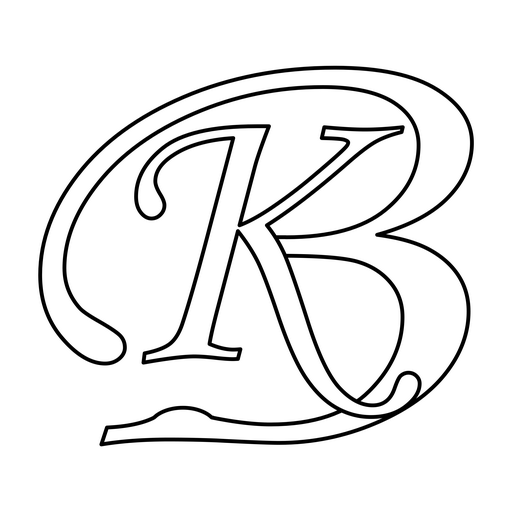
thats really interesting to know about Google+ at one place.
Thanks for sharing information. Very useful and helpful in creating your 1st page.
I really hope they add administration rights soon. I was planning on creating a page for my work but we would need multiple administrators. I was hoping it could be created under my Boss’ account, then he could add employees to manage it.