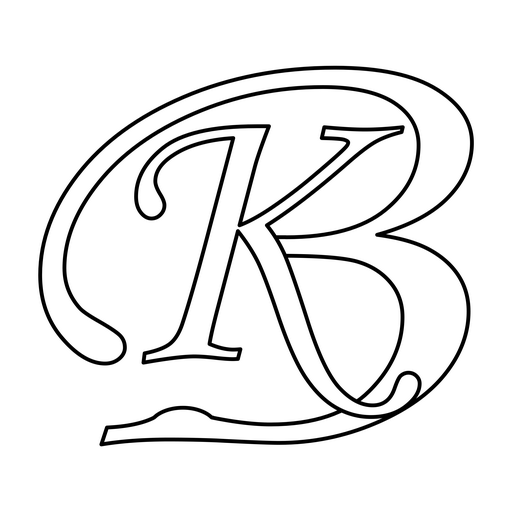To start with, let us first have a brief detail on txter, it is SMS based apps on txtweb platform which let mobile users do social networking, chat and micro-blogging using SMS messages. They can post status updates, search for updates, follow people, chat, send messages, view profile and do much more.
This is my second post in txter series, you can read the earlier one at txter – twitter like sms based apps on txtweb. In the current post, I would focus on how to use txter effectively, who can use and for what all purposes it can be used.
the start
Starting on txter is very easy and one needs just send a message @txter to txtweb number.
- registration – A mobile user can start by sending a message @txter to txtweb number and can register (if s/he has already not done so)
- username – After successful registration user needs to choose a unique username consisting of alphabets and numerals and starting with an alphabet
- navigation – This SMS based apps is based on navigation like we do on any website. You click on one link and you reach another screen. Similarly, here you click on one link by sending alphabet in txtweb format and you reach out to next screen. You can continue navigation in this way to do everything on txter apps. There are shortcuts available for many of these screens which would be detailed out under shortcuts
- help – It gives usage information, description of various terms used as shortcuts. It can be accessed by sending @txter.help. To get help on a particular topic or term send @txter.help termname
- stats – It is always interesting to know statistics of every platform, it majorly consists of number of users and other such figures. Send @txter.stats to know number of users on txter, total count of follow-ups, status updates, messages and topics etc. One can check his/her stats also by navigating to his/her profile and people’s stats by going to their profile.
- logo – View txter logo on your screen and you can select one as your avatar.
engagement
It is all about connecting with others, staying abreast with latest information on what your friends are up to, meeting new friends, chatting with them and sharing on what you are up to as updates
communication
sending messages, posting updates and chatting with friends and new people is great way to stay updated and communicate. Txter brings several ways of communicating which includes updates, messages, channels and groups.
updates
Aka status updates are a way to tell everyone what you are up to, what you are doing, what you are interested in at this time.
- post updates – You can post status updates on what you are up to and can share them with everyone.
- view updates – View updates from what others are doing. You have options to view all latest updates, updates from people you follow and your own updates. You see many unwanted updates when you view all updates, therefor an option has been given where you see updates from your followees aka people you are following.
- followees Updates – Updates from followees gives a quick glance on updates what the people you are interested in are doing.
- people Updates – If you want to view updates only from a specific user then you can go his/her profile and navigate to his/her updates from there.
- location Updates – If you want to check location based updates i.e. you want to see what all updates are there from people of a particular location then with location based updates you can just view updates happening at one particular location. For this, you need to first your location.
- mentions/starred – When you want to specifically mark an update to a user or multiple users then you mention them. You mention a user in an update by putting a star i.e. * before user’s username. After successful update with a mention, mentioned user(s) will see these posts in their my mention zone. It acts like if you want that user to specifically take note of it. It is kind of open message communication where others can also view it.
- reply – For a status update, a user have the option to reply. One can reply multiple times to a same update but cannot reply to his/her own update. Reply option is available when you view a post update detail. When you do a reply, your reply update gets prefixed with a mention to the originator.
- retxt – retxt is replication of an update. You view an update and likes and you now want to make a same update as well. You retxt it. retxt will post this update again with RT prefixed. With, RT one can know that this update is a retxt of some update. You can do a retxt from status update detail screen.
- status update detail – A status update detail page shows complete details about a status. It will show the message, who updated it, when it was updated, if it is a retxt, who was the originator of this retxt update. You also have the option to send a reply to this update form here. This screen also shows starred people and topics under-marked in this status update.
- under_mark – In status updates, one can under_mark a topic by prefixing an underscore before a term. This is useful to categorize posts/updates and similar posts can be searched, viewed under topics.
messages
Aka direct messaging or one to one chat. Chat is a much anticipated features and with messages one can send a direct message to another user. This acts as a chat as receiver gets an alert that he has received a message and can reply to message using txtweb single alphabet replies. User can keep tracks of messages received and send by them.
channels
Aka Chat Rooms and Group Chat. After one to one chat, it is good to have another feature where user can do group chat. There are chat rooms available i.e. channels where user can enter of the channels and start chatting. It is a kind of open chat and user can login to any chat room/channel and start chatting. If a new chat message has entered in a chat room then the user with the last message in that room receives an alert (if it was posted in certain time limit) along with last 5 users of that chat room (if they have taken part in the chat room in certain time limit). Channels provide a platform where user can chat based on their interests. There are many channels available including geographical, age and interests based. One can view active channels where chat has taken place recently. Also, one can view users who are online and can chat with them.
groups
Aka multi-messaging or one to many chatting. Similar to messages a user can send messages/chat to other users. In messages, it was about sending to an individual user, but here a user can send same message to multiple users. For this, a user needs to create a group and name it. After creating group s/he needs to add users to that group and then send message to this group. All users of the group will receive message send by the user. The groups act as a multi-user messaging closed chatting system where user is not required to send same message one by one to multiple users but can send it in one go.
connect
In any social network, connections are important. Whether it be on web or SMS. txter also brings to you the connections where you connect to people by following them. These could your friends, family, your work group, interest group our some celebrity. You follow them, and can check out what these people are up to.
- follow – To stay tuned to some user’s updates you follow them. You can follow a user by going to his/her profile and click on follow. If you are already following that user, you would see unfollow.
- unfollow – Opposite of follow. If you don’t want to follow someone any more, then unfollow them. Unfollow option is available on a user’s profile. You will see this option only when you are following that user.
- messages – These are similar to updates but these are private. One send a message to another user which can only be accessed by the receiver. Receiver can send a reply to this message.
search
Search is important everywhere and gives cool information. At txter, one can perform search on various aspects. These includes people, updates and topics. You search for people and it will show people having the search term in their usernames, bio etc. This is helpful when you are searching people based on interests.
- topic – based search will give you topics you are interested in. And status update search helps you out in finding updates having certain terms you are interested in
- profile – If it is a social network, then profiles are must. You know others by using profiles. Can know them better by using profiles. So, txter understands this and provides you with cool features for profile.
- update – It is setting up your profile. You update your name, email, mobile, location and profile picture (wonder, a profile picture in SMS..you need to check it out yourself.) You can update your profile from my profile screen.
- channels – There are many channels for various interests groups. With channel search, one can do a look up on channels by providing a term and matching channels are result from which a user can quickly enter one.
profile
- avatars – profile pics – Profile pics are also available on txter, known as avatar. You can select an avatar and when people visit your profile then they can see your avatar.
- One can update his/her by providing details like first name, last name, location pincode, location area, mobile, age, gender etc.
- A user can view his/her own profile by going to my profile screen and can view other user’s profile on their profile screen.
topics
As mentioned earlier, you under_mark topics to link them. When you post an update and you want to categorize it or want to emphasize it or want to link it to some term, then you under_mark it by providing a underscore topicname i.e. _topicname. One can under-mark several topics in one update.
If you are interested in some particular stuff, then you can search updates based on topics. It would only show updates which have been under-marked with the topic.
settings
Settings gives you control on communication settings.
alerts
You can set alerts on and off for various notifications. When you receive a message, when someone follow you, when someone starred you or when someone retxted your update you can receive an alert message. This helps you to reply and know all the time what all is happening related to it. From alerts screen you can manage and set alerts on or off for each different kind of notification.
highlights
Sometimes we are interested in only some special kind of stuff like latest updates, new people, latest topics, top topics or popular topics. txter provides quick links for these features where one can view the latest topics, top topics, new topics, popular people, top people and latest updates.
shortcuts
It sounds good, when it comes to shortcuts. Yes, there are shortcuts at txter too. It becomes a bit cumbersome to follow a long navigation path to access one particular screen or zone. And when it is about SMS, it would take much more time. To make things easy, there are shortcuts at txter aka sub-keywords. You send requests in the form of @txter.sub-keyword to directly access them. Though shortcuts are not for every zone, but still there are many. Now, when I just mentioned many, don’t panic on who will remember all these. Naming convention that has been used here is easy to follow and one can easily predict what a shortcut could be. Also, it has been tried to keep shortcuts short too. Let us take some examples on this. You want to view new updates. So, shortcut as I said earlier is easy to figure out. It should be newupdates then. But I mentioned one more thing that shortcuts are short too, so it is nu here for new updates. Request message becomes @txter.nu. Taking another example, if I now want to view update for a topic, it would be @txter.tu topicname – tu for topic updates. And, do check for new shortcuts that would be added depending on feasibility.
There is another post covering shortcut keys in detail. Refer to this post for shortcuts and sub-keywords.
developers
There is lot of cool stuff for developers as well. The txter API. It is still in early stages, but it could be very useful where various other SMS based apps can be created using txter data like showing if 2 users are following each other, getting number of followers for a user, getting user’s updates and more.
example usage
One such example can be seen at @upd apps. With this apps one can check out a user’s recent updates. Send @upd.txter username to view user’s updates.
what can be done using txter
- Update your Status
- Search People based on name, bio, user name etc.
- Search Status Updates
- Follow People, Unfollow them
- Send Messages to People
- Receive messages from People
- Update your Profile
- Set your Bio
- mention people in updates by specifying a star before username i.e. (some message *username)
- receive SMS alerts when you receive a message
- receive SMS alerts when a new follower is added
- receive SMS alerts when someone mentions you
- under-mark topics (using underscore i.e. _topicname)
- suggestions of Popular Txters
- profile pic. (aka avatars)
- channels (aka Group Chat)
- view people who are online
- view active chat rooms
- view active users in chat rooms
- and lots more..
who can use
- everyone (in short)
- student
- sports geeks
- tech geeks
- business people
- corporates
- and everyone else