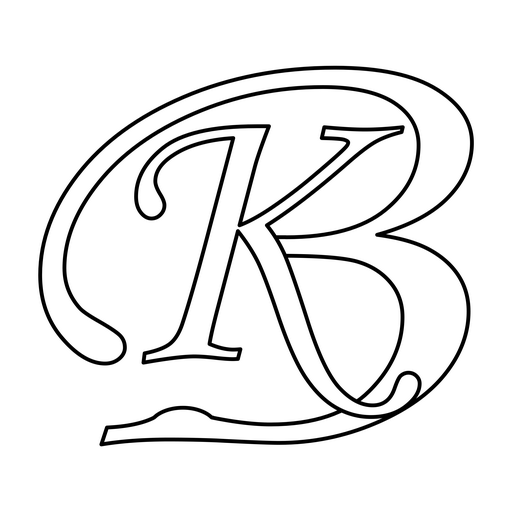How to have a cool looking Google Mail account.
Screenshot 1
As you can see a cool looking GMail account
- Chat and Labels are on right side
- There is a background/theme used
- You can see two Inboxes one above and other one below
- On the left side you can see a Logo and some other links too below the Logo
Screenshot 2
- You can see two Inboxes one on the left and other one on the right of it
Well, you can also change your GMail look.
You can add multiple inboxes, Chat, Labels on the right side, some Gadgets (like you use on iGoogle), you images as Gadget.
To do this you have to go to Settings in your GMail account.
Changing/Selecting Theme
There is a link Themes. You can click it and select the desired theme from the options available.
Enabling Labs
In your Settings, you need to enable Labs feature. After you enable the Labs feature you get various features to use in your GMail account.
Click enable on the various features that you want to use in your GMail account.
Adding Gadgets
Like gadgets in your iGoogle account, you can add some in GMail account too.
- Go to Settings, Cliick on Labs
- Enable Multiple Inboxes
- Now, again go to Settings
- Click on Gadgets
- Add a gadget by its URL
Multiple Inboxes
- Go to Settings, Cliick on Labs.
- Enable Multiple Inboxes.
- Now, again go to Settings.
- Click on Multiple Inboxes (now visible as a link along with other links where you click on Labs)
- Add a new Inbox and its position
Get more on GMail Labs at: http://groups.google.com/group/gmail-labs
If (when) a Labs feature breaks, and you’re having trouble loading your inbox, there’s an escape hatch. Use http://mail.google.com/mail/?labs=0.