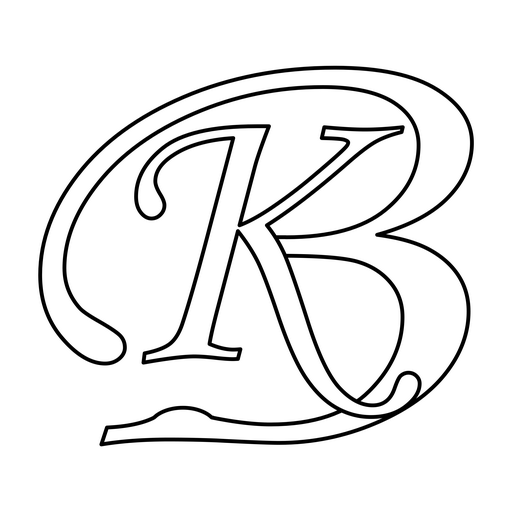Few days back, I was working on my blogs (they are on wordpress.com, blogger.com and some others on my hosting). I was surfing the Web (as usual) that day and was Googling something and came with WordPress Multi User as search result. This search result interested me and I got to know about WPMU. Around a week back before this search, I was wondering if I could combine all my blogs and run from one single install of WordPress (though I never tried searching for it). WPMU comes with WordPress 3. I liked it very much and thought to share it here.
So, after accidently knowing Multi User for WordPress, I started searching for some articles on it and wanted to know how to use it. Here, I will be discussing what features and things I came to know about WPMU, what problems I faced and what all I did.
The installation of WPMU is easy and it comes with WordPress 3.0 and there is no need to download some other files for it to work (for basic WPMU). You just need to make small changes. Go to this link to understand installation and basic steps.
During basic installation I came to know about WPMU Domain Mapping Plugin. It is a very nice plugin as I wanted to have my different blogs (with different URLs) with one single WordPress. This plugin can be used as sub-domain or sub-directory and after installing this plugin you can use subdomainname.domainname.com to open a particular blog. (Remember, some plugins for WPMU are installed somewhat differently, I will discuss it later).
For this Domain Mapping plugin, it mentioned that you have to install WordPress in root directory of domain so that this plugin can work. And I didn’t want to install WordPress in my root directory as I wanted to use it (root directory) for other purpose. So, I created a sub-domain name (blogs.kunals.com) and installed WordPress in this directory. After successfully installing WordPress in it, I added the Domain mapping plugin and chose Sub-domain as the mapping option. So, I created a first blog (infact the second blog with Id 2, first is the main blog itself). Then gave it a sub-domain (now for this sub-domain to work, I have added a record *.webpany.com as a subdomain and directed it to webpany.com/blogs). This *.webpany.com is necessary so that your sub-domain could work, if you are not able to create it then you need to contact your hosting provider or go with sub-directory option.
Now, the issue was that I wanted my subdomain.someotherdomain.com to map with this subdomain.webpany.com. For this, I created a CNAME record for subdomain.someotherdomain.com and value as blogs.kunals.com. And it worked fine. It worked because this subdomain.someotherdomain.com was now going to blogs.kunals.com and blogs.kunals.com is using .htaccess file (I guess) for making things going all fine.
More info. can be found here on Domain Mapping Plugin
After this it was time for themes to be installed. It took some time for searching free themes to match with few of my blogs. Then I installed all the themes in the Main Blog (install or activate them for network also, so that they can be accessed and used within from sub-blogs).
After this step, I logged in into a sub-blog and activated a theme there. This theme was configured in such a way that it had Theme Options. And theme options weren’t visible in sub-blog settings. For this, there was a way around and you can search Show Theme Options in WMPU. There is a line of codes that needs to be altered for some themes and for others they are 2 lines of code. (So, you should search for themes that works fine with WPMU, to avoid this editing of code). With Theme Options you can add your Twitter account, Facebook account etc. (depending on theme to theme).
Click here to know how to change it.
After changing this code, Theme Options was seen in bottom left under settings. Later on (after couple of days), I found that this theme option can also be seen if you edit sub-blog from main blog. To edit it, login with your main blog. Then once in the admin control panel, change the URL in address bar to subdomainname of main blog i.e. subdomain.webpany.com/wp-admin/. Now, you are logged in into sub-blog with main blog admin rights. You will be able to see Theme Options and can edit themOr you can also go to Sites under Super Admin from Main Blog, then on this page you will see all your Network Sites. Take your cursor on a blog under Domain. You will see few links there. Click on backend and now you will be able see all options.
Now, lets move on to some other plugins that I found useful.
So, after installing WPMU, Domain Mapping and Themes, I wanted to show all posts, comments on main blog from all other blogs. So, there were certain plugins available for this too. I tried two of them and liked one (you can access it here). This plugin shows recent posts, recent comments, name of blogs etc. Not only on main blog but also in sub-blogs. You can control number of items to show.
There was another plugin which controlled which plugins should be available to network and which shouldn’t. Well, this is essential because there would be certain plugins which you will be installing which you wouldn’t want to have in sub-blogs. There were few good plugins for this as well. This plugin proves to be useful where plugins related to network control and stats should be available with Main Blog only and case where you have given rights to other users in sub-blogs (and don’t want to show these plugins to such users). Search for Restrict Multisite Plugins or Exclude Plugins
On one of my blogs I noticed that on the home page (index page), posts are coming plain text i.e. no HTML and no paragraphs, lists etc. Everything coming in one paragraph and it wasn’t making a sense. So, I found that it was using a code excerpt (which shows some part of your content and then a link to Read More..). This some part thing was fine but the text shown didn’t make sense. A plugin was required for this as well, so as to show text in right format (whatever text it shows, so as to make some sense). Again, searched and didn’t come up with exact requirement which I wanted. Actually, most of them were showing compatibility till old versions. After some more search, tried a plugin and it worked fine. With this plugin you can control how many words to show, to show HTML formatted text and what tags should be included, to show Read More.. text (this text can be changed also) or not etc. Access this plugin here.
As I mentioned some where earlier that for installing some Multisite plugins you need to install them differently. What you need to do is create a folder named mu-plugins under wp-content and upload files in this folder (when you will install plugins then plugin will mention to upload files in this folder).
Hope all this helps with WPMU installation. Please post your comments on what more plugins you find useful for WPMU.